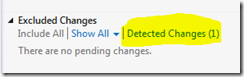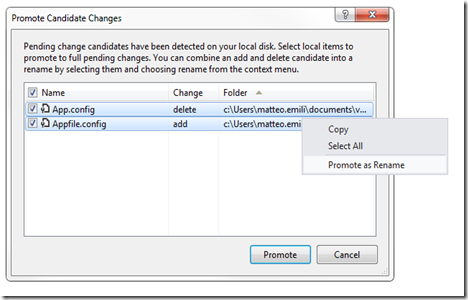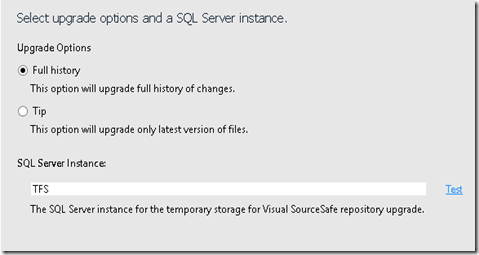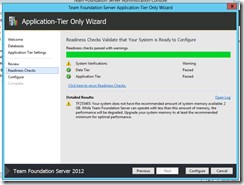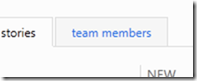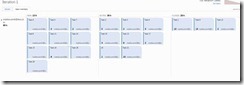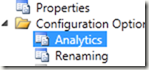This heavy, 1054 pages book is the reference for every developer approaching Visual Studio 2012.
If the review would be just one sentence long, this would be my review but it isn’t, so here’s the thoughts: the book is huge, wrote by Bruce Johnson (Visual C# MVP) and provides an analytic insight inside the new Microsoft IDE.
As it is focused on the IDE itself, it doesn’t do deep dives on ASP.NET MVC or WPF, just to say, but it provides some technology samples to quickly start up beginners. Every tech sample is in both VB and C#.
You might think it’s just for beginners: that’s wrong. It’s a deep dive on the IDE feature set, and it’s not targeted at providing code apart from the related one. It’s useful as well for experienced developers.
A notable example: the Visual Studio Extensibility chapter is really complete and provides several samples regarding the model, guiding step-by-step the reader from the bottom-up.
Completing the field, the book provides some separate chapters for Visual Studio Ultimate and its exclusive features, and Team Foundation Server, making them fit inside the Microsoft’s ALM family of products.
I really liked it, and I strongly suggest it to all the developers working with Visual Studio 2012.