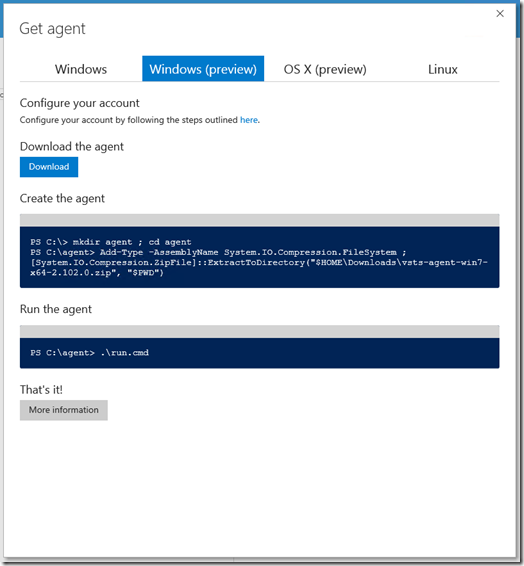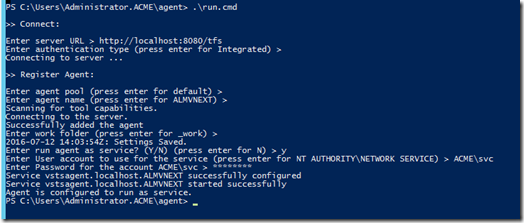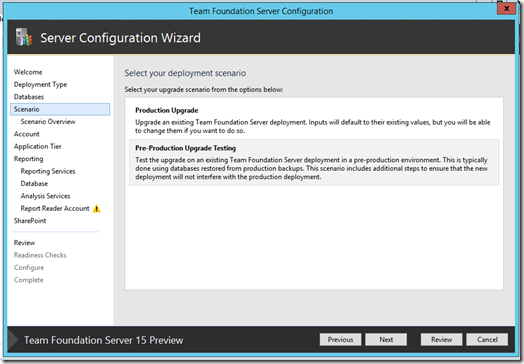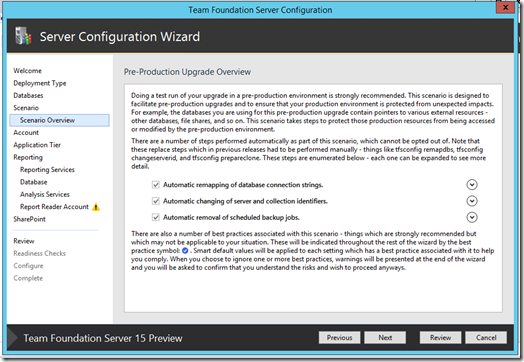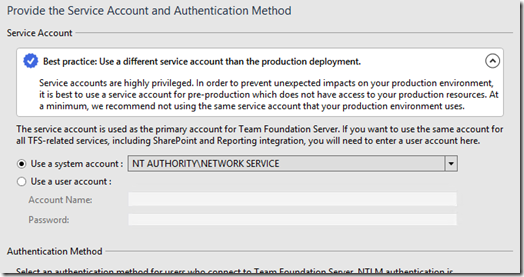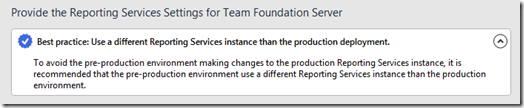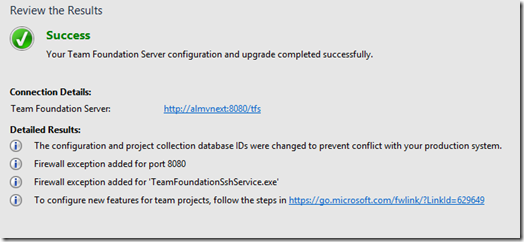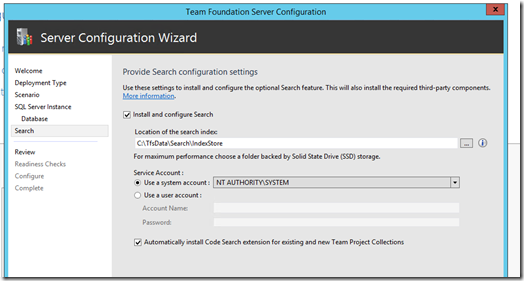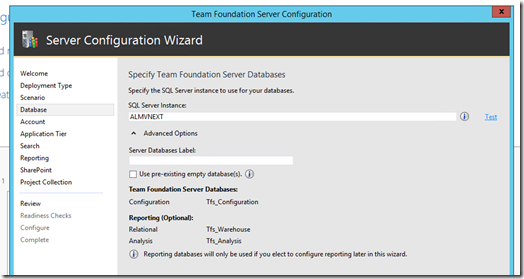Yesterday Microsoft released Team Foundation Server 15 Preview, and I could not resist installing it as soon as possible 
The installation process is the same:

What changed is the configuration process:

The configuration of TFS changed to make it more streamlined in its own wizard, but the first thing I saw was the possibility of configuring a Search Server.

This is because the Code Search feature relies on Elastic Search, and if you have a large deployment it is really suggested to have the Search Server on its own with high performance disks supporting it. More on that later 
The TFS configuration now asks for the deployment topology you are using or you are planning to use.

Let’s go ahead with a new deployment, and we will be immediately faced with a choice:

Selecting the Basic scenario the only two things we need to set are the SQL Instance (SQL Express as a default, otherwise an existing SQL Server. Nothing changed from the previous versions):

and Search:
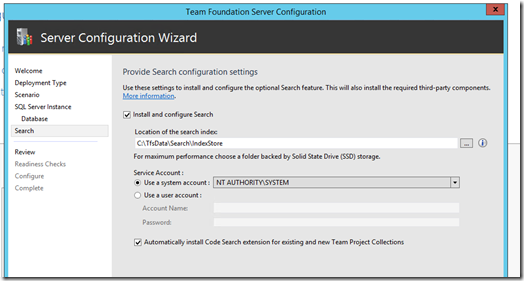
Note that the wizard explicitly suggests using SSDs for Elastic Search. I can tell you, they really help here.
If instead we are going to choose an Advanced scenario…
 …we are going to configure the database settings first:
…we are going to configure the database settings first:
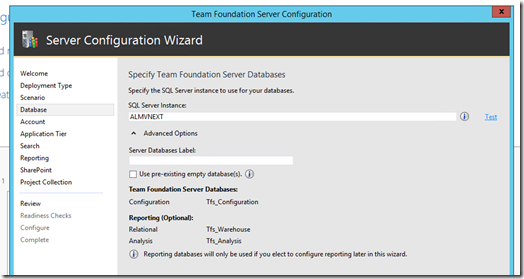
Then the service account and the IIS configuration – nothing changed from previous versions. Search is up next and we already saw the configuration required, then Reporting Services and SharePoint.
Nothing changed for SSRS and SharePoint, but I really like the recommended suggestion (enabled by default!  ) of using separate accounts for SSRS and Service Account.
) of using separate accounts for SSRS and Service Account.

Eventually, change the name of the DefaultCollection if you wish:

Is that it? Not really. During the pre-requisite checks you will surely see this error:

Elastic Search is a Java product, hence a JRE is automatically installed if not found on the machine. Beware, this is always the latest version of the server JRE, so it is slightly different than the usual JRE (it doesn’t feature in the Installed Programs list, it doesn’t have a browser plug-in, etc.).
There is also a new port to open for it, 9200.
 This is a book I keep reviewing at every release, and for good reason: it is not mainly aimed at seasoned users of Visual Studio but at beginners approaching this IDE for the first time.
This is a book I keep reviewing at every release, and for good reason: it is not mainly aimed at seasoned users of Visual Studio but at beginners approaching this IDE for the first time.![]() ), or because it also has good and quick code examples. Eventually I realised one of the biggest improvement is the size of the font from last version’s – it is more readable.
), or because it also has good and quick code examples. Eventually I realised one of the biggest improvement is the size of the font from last version’s – it is more readable.