As I mentioned the new SonarSource-maintained activity allows for the SonarQube scanner to be run independently of MSBuild – very useful for repositories containing only JavaScript files for example, where you cannot use the MSBuild-based task because of the lack of a .*proj file.
So all you need to do is to add the relevant task to your build definition:
You only need to configure the required options in the task - it comes with a pre-configured sonar-scanner.properties file so you are ready to go!
You need to create a SonarQube Endpoint like described in the other post, add the typical project key/name/version property triplet and, if you want, you can change the folder containing the source files. Also, if you have your own sonar-scanner.properties ready for use you can supply it in the Advanced pan:
Scenarios where you might want to use this task are where you don’t have a MSBuild-based project system supporting your code, so the other task would not work. Also, it is very handy with heterogeneous projects.


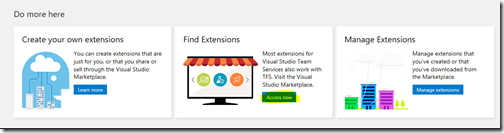








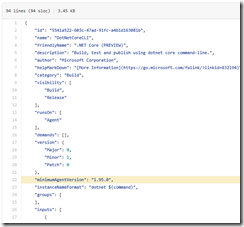
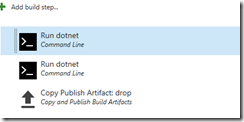


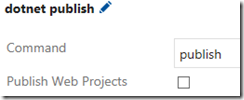



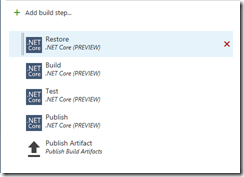

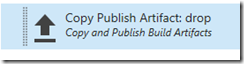
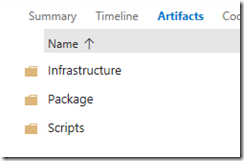











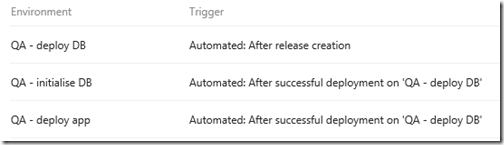

![clip_image002[4] clip_image002[4]](https://blogger.googleusercontent.com/img/b/R29vZ2xl/AVvXsEh_UNEJfUyWALPVv_SxownQlmzNJvrwdxMJjQbKQiJisZkL_J1k6wH5fo2RhLROZ-T2qqJbgau8JcBAfNdF7g9RbFg8Ptx6htGZCNw5UUxhp_5hBJAMOfM59LfRUh0fEjcmZ8AXfGnnJzE/?imgmax=800)
![clip_image002[6] clip_image002[6]](https://blogger.googleusercontent.com/img/b/R29vZ2xl/AVvXsEiK1wJ4_1wEr59RBFuPawY9BW-ce88YUonc-xN1vz87X_8JwKHFDu0JwbNysdjHGId495lpHsV1m0xBJVUr_8aI7zKC2DGWxF_MBX9q7rRQ8f_WFJJTMzKL-EjSVqa8Vi9PAvfD3FUWI8U/?imgmax=800)
