A few months ago I blogged about how the Marketplace takes advantage of the shared TFS and VSTS architecture to provide a good experience to the administrator when it comes to Extensions.
Now the experience goes from good to excellent with TFS 2017!
The installation experience is now completely seamless. From my local TFS Gallery I can browse the Marketplace like I always did:
By clicking that link I am going to be redirected to the Marketplace, but even if I am not logged in as a user I will be logged in as a server:
This is done on the Team Foundation Server instance you are using, if you look at the URL you clicked you can see a serverKey attribute in the query string.
Now I can browse the Marketplace and select whatever I am interested in. Let’s say the Countdown Widget:
Clicking on Install is going to trigger the installation, already pointing at the local TFS Gallery – the extension was already downloaded for you, this happened as soon as you clicked on Install:
That’s it!
It is a great improvement as the experience now no longer requires manual interaction with the server.
This is also an excellent example of a good experience in a context of a Hybrid DevOps Stack, where the Marketplace providing the extensions is part of the stack and it provides the very same service both on-premise and as a service.
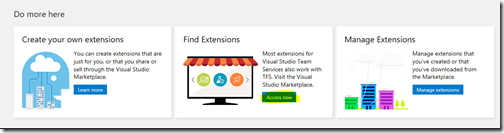





No comments:
Post a Comment