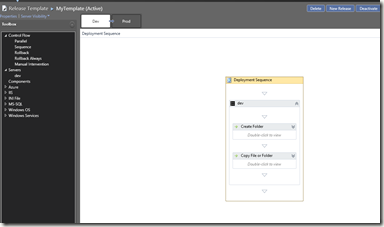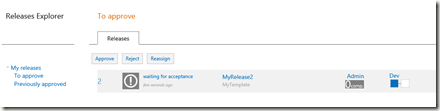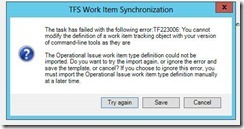Despite it is tightly integrated with Team Foundation Server, InRelease is – as far as today – a standalone product.
It is formed of three components: a Server, a Client and as many Deployers you might need, installed on the servers where you are going to deploy you application.
Everything is so granular, it reminds of a
Russian nested doll.
You are going to create a
Release. The Release is based on a
Template which defines the stages and the actions of a deployment.
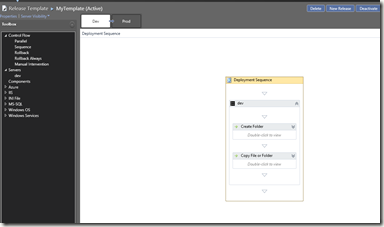
It is based on Windows Workflow Foundation, and it is very intuitive. You can find a huge amount of out-of-the-box actions and the InRelease
Components, we are going to see in a separate post what are they and how to customize them.
In order to be able to deploy, the Template must feature
Environments, containers for the target
Servers running the Deployer component.
In my case, I created two Environments (Development and Production), each containing one server (dev.domain.tld and prod.domain.tld).
As you can see in the picture, for this sample the deployment pipeline is extremely easy: create a folder in the target server and copy some files into it.
Then the simplest release workflow is based on approvals: you must approve the deployment and the successful completion. It is possible to make approvals and rejection from both the Console or the handy web interface.
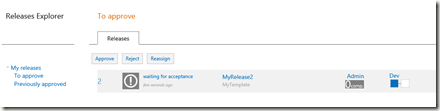
These are the basic concepts you might need to know about InRelease