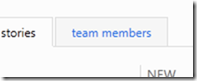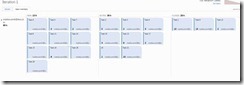Communication among team members is the main pillar for the modern ALM, no excuses.
There are many ways of getting all the team members involved, but sometimes a communication needs to be asynchronous and, more importantly, automated.
Here’s our help: the Team Alerts.
Alerts are customizable on a user basis, but with the new Team concept of Visual Studio ALM, we get Team Alerts. This alerts can be sent when a specific event happen, to a list of users.
In my case, I created a “Test Build Team”, which contains just one user (me J) and it is obviously nested inside the main project team. In a real world scenario, this is supposed to contain all the users whose job is to manage the build.
After that, I can configure a new Team Alert, just for the Test Build Team (when a build fails, it’s triggered)
Then notice some details: thesubscriber is the whole team:
The alert is generated upon a query:
And the alert is sent to the email address of the whole team (so it can be a DL, for instance):