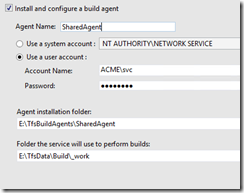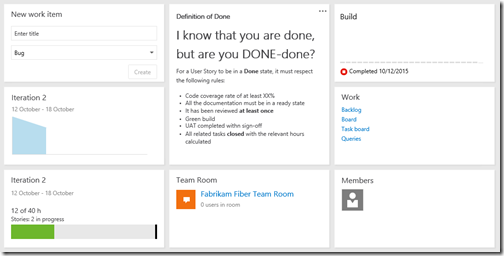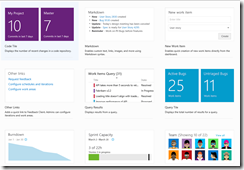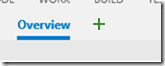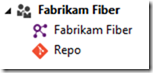Microsoft is always working towards improving the user experience of its products, and Team Foundation Server is no exception to this rule.
There are two bits I really liked in the Upgrade Wizard of 2015.1: the new Build Agent configuration and the Upgrade Progress monitoring page.
For the first, now it is totally clear what are the paths a Build Agent (referred to the new Team Build, of course) uses:
For the second, I can now monitor not only the step of my upgrade but also the elapsed time, and if there is any problem going forward.
At the bottom there is a very handy link to the logs, and if something happens during the upgrade, the Issues link brings you straight to the relevant log:
Again, they are all small touches, but very relevant regardless of how often you use them