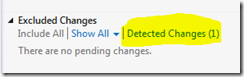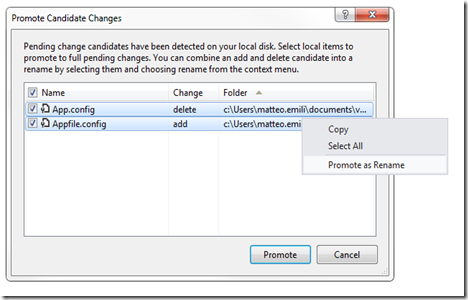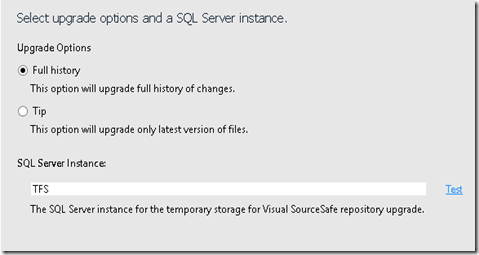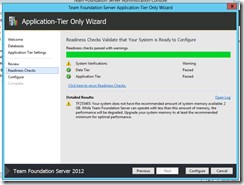This book, wrote by Sam Guckenheimer (Product Owner for the Visual Studio ALM family) and Neno Loje (Microsoft MVP for Visual Studio ALM) is a complete, five star journey into the world of Agile Software Development.
After introducing the Agile Consensus and what rounds around it, the book covers all the basis for the Product Ownership, and details how every sprint should be managed. The first section is not just for beginners: there are concepts which even after a years-long seniorship, could be hard to fully understand. Do not underestimate how these concepts might be similar but different: after these the destiny of your project can be strictly dependent.
Then we have a chapter for everyone of the four classic pillars of Software Development, using Team Foundation Server: Architecture, Development, Build and Lab, Test. But do not expect anything ‘classic’ here: the content is extremely fit to the topic of the book, and it’s really comprehensive.
The last two chapters are not product or methodology focused: one is about the lesson learned at Microsoft – inside the Developer Division – and believe me, every word is worth of notice because it clearly explains what happens in a huge division like DevDiv, and what are issues and stop factors you might find in a real world scenario like that.
The other is on how to integrate the Continuous Feedback inside the usual workflow of the team, not technology focused but more on the theoretical side of the problem.
The target is pretty clear - Product Owners, Scrum Masters – but, again, not just for beginners: concepts explained here are not just Visual Studio ALM tied or step-by-step tutorials, they are just declined on the product, but agnostic on their side.
The book has lots in common with the previous release, it’s normal as it’s on methodologies and practices, but it has been broadly update for Visual Studio 2012 – so don’t expect a mere copy&paste. In the end, it’s a great resource for people working with planning, prioritizations and code quality.