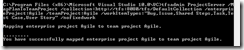As I previously talked about, PreEmptive included an instrumentation and analysis tool for Team Foundation Server.
After you install it, it’s needed a little bit of configuration. So you have to open the PreEmptive Analytics Aggregator Administration Console:
On the left side, click on the + sign to add a Team Foundation Server.
After that, the form is populated with the data from TFS. You need to deploy the PA items then:
This operation adds a Work Item Definition, a query, and two reports if reporting services are found:
After that, you might have to configure the Exception Sets caught by PA, but that’s not required.
Limits: the PA Community Edition includes just one Team Project Collection monitoring and two Team Project inside it. It can only record unhandled exceptions and there is a three exception rules limit.