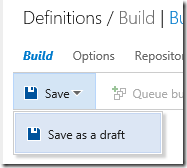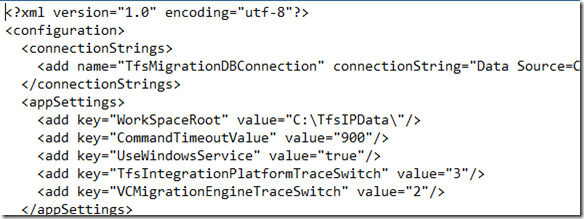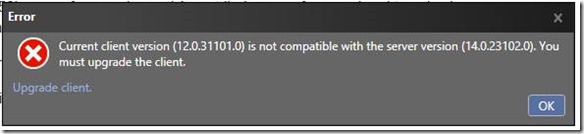TFS 2015 is out and we all rush upgrading our Team Project Collections!
But if you have a collection bigger than 1TB you should stand back and read some documentation before that. This page in particular explains what you should do if you want to upgrade such a huge collection.
The reason for using TfsPreUpgrade is very simple – you don’t want your users stuck for days while you upgrade Team Foundation Server. So the tool is going to partially upgrade the schema while the server is still available, so the actual upgrade (the one done by the installer) takes no longer than two days, which means a weekend, which also means no perceivable service interruptions.
You can run TfsPreUpgrade from whatever machine you like. In my testing environment I am using at the moment I am running it from a plain Virtual Machine which is going to be used by the Application Tier, but it has nothing installed yet. You basically need access to SQL Server, and that’s it.
First thing, run it with the Estimate switch. It will give you an idea of the time and space needed for the upgrade:

To give some context, this is data for a 2TB Collection. A few hiccups while running the Run switch might happen, especially with a temporary test environment:

but you can just relaunch TfsPreUpgrade and it would start again from the same failed point after a quick check. It is smart enough to not further expand your databases if you don’t need it:

Once it is done your offline upgrade will be much faster, because these operations were carried in advance!