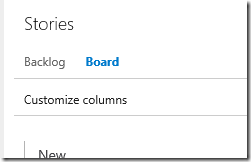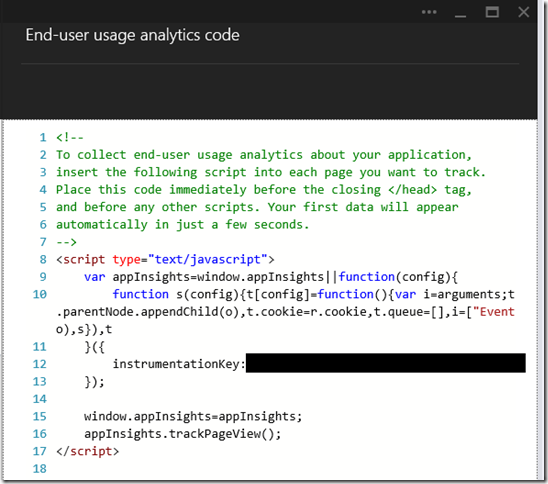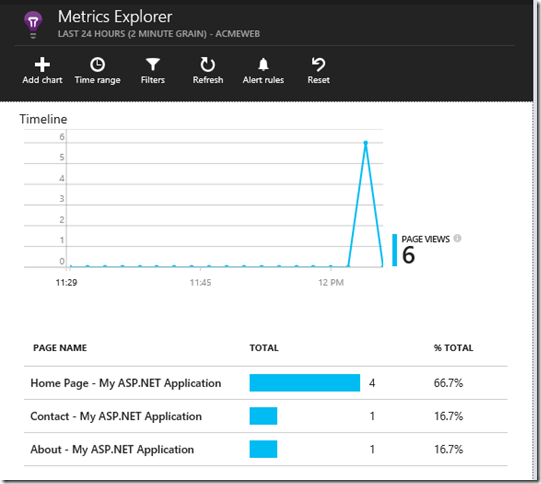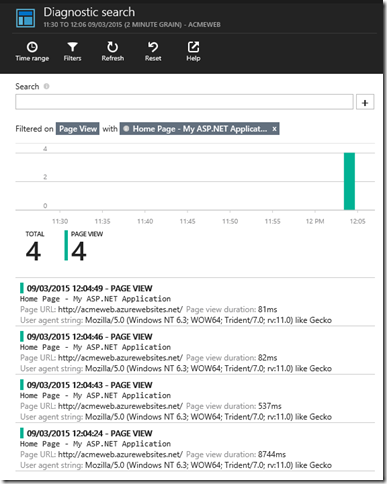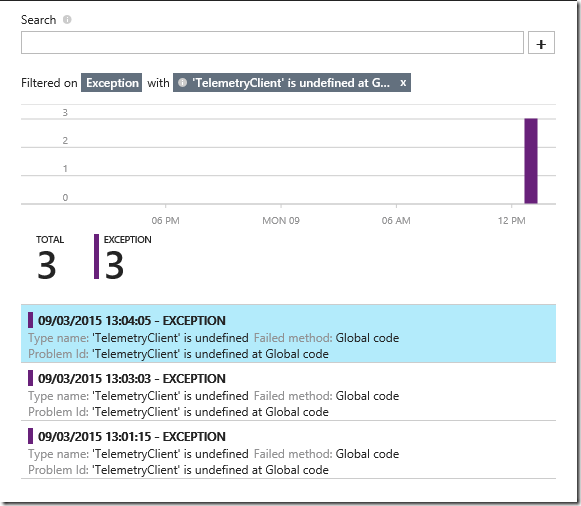I really like Application Insights – it is no mystery, just look at how many posts I wrote on it – and the last time I purposely played with it was around 2013.3 last September, with the 2.0 version approaching the release and a complete under the hood rewrite to fit into Microsoft Azure.
Well, a lot changed in the last six months…let’s start from scratch: we have a Web Site running, we want to add Application Insights as the production monitoring solution.

You are running on Azure, so the request monitoring is implemented out-of-the-box. No configuration, no code changes – it is offered as part of the Azure infrastructure. If we want to monitor the actual end-user usage, we need to add a bit of JavaScript to your pages:
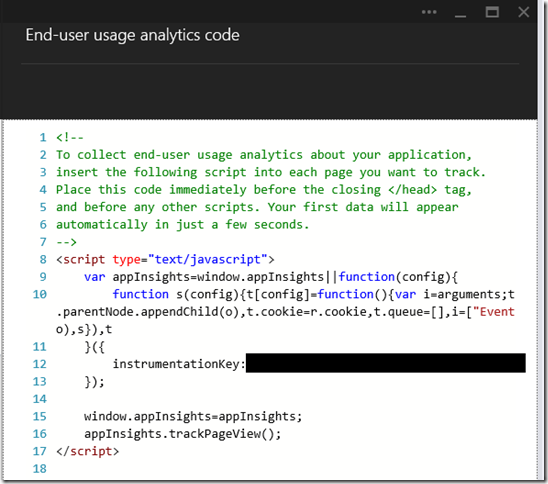
Doing this will enable the usage monitoring. You are going to notice how fast and sleek Application Insights is now compared to the old Visual Studio Online implementation, it is a matter of a couple of minutes at worst and you are going to look at your freshly fetched data:

Obviously you can dig into this data – it is a monitoring platform after all!

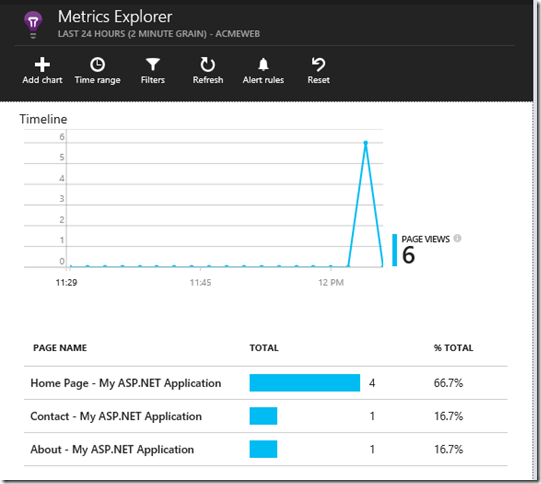
The Diagnostic search is very cool because it is a pre-filtered, context-based series of charting which enables troubleshooting and diagnostic scenarios with a couple of clicks. For instance here I can access the details of a page’s status in a certain session:
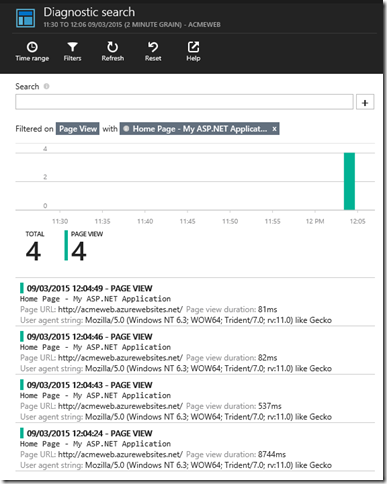

subsequently, I might want to see the telemetry for the whole session:

so looking at what this user did, in case I am inspecting a suspect behaviour on a bug report:

The other option is on a timeframe, so looking at the ten minutes interval around the event I scoped my search on:

Moving on to the health and performance monitoring, you need the Application Insights Telemetry, a two-click operation in Visual Studio which is going to lead to a new NuGet package installed in my solution:


So I can enabled scenarios like this - I have a troublesome page here:

I can dig into the Metrics Explorer, and look at the stats – each event is reportable and will boast a number of properties you can use to investigate.

If you want to log custom events, it is a matter of using the same appInsights object created by the existing snippet and model what you need to log. For example, I might want to log an event with two properties, a string and an integer:

and out-of-the-box I would get support for sorting and aggregating my custom properties in the charts:



To be fair, I really like the workflow provided by the Azure Portal’s blades. Let’s say I have an exception:

For each level I dig into, a blade opens, so I can easily keep track of the workflow I am following. Very good use for all these 16:9 screens around :) 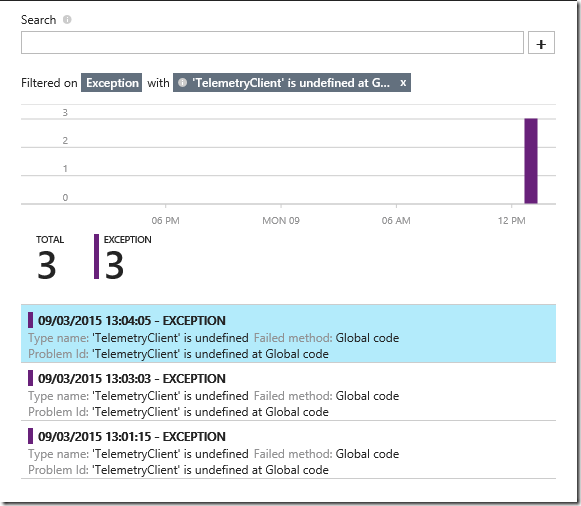

The Properties blade is the same for each event, so I can retrieve the relevant telemetry in any case. My users for example behaved like this:

It’s a matter of seconds understanding where this issue is.
But what if you want more logs? Mostly important, more logs at lower levels? Here they are:

Eventually, you get live streaming of the Application and Web Server Logs:



This is actually quite verbose because I set it so, but you have four options to choose from…
The new Application Insights is more promising than ever – I am seriously impressed by the effort the team spent on it, Application Insights now feels very solid and it sports even more data than before, without mentioning how integrated it is with Azure.