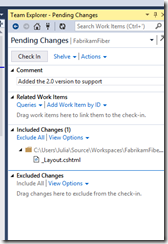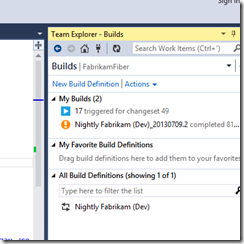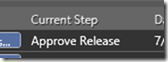Instead – trust me – I would strongly suggest you to buy it, for a simple reason. All the features used and explained in this book are the same or very similar from 2010 on, as we are talking about essential, cornerstone features.
Moreover, the book covers the very needed concepts needed for Scrum, so it is very helpful when you have to introduce a team to it.
The authors (Steve Resnick – Architect at Courion Corporation, Michael de la Maza – Agile Coach and Investor, Aaron Bjork – Senior Program Manager at Microsoft) explain everything with a very good pace and the required level of detail: they go step-by-step in every required part of the Scrum methodology, and at the end you will find a dedicated chapter on Spikes and an appendix dedicated to the Scrum Assessment.
It is very handy to use as a quick reference, just grab the required chapter and you would get your answer.
I am going to use it with a new team to be inducted to Scrum, by keeping it on the table during the daily Scrum and every Meeting. I bet it is going to be helpful